There are plenty of programs available for jotting down thoughts and ideas, like note-taking software Evernote or mind-mapping application XMind. I have tried and used many over the years. But there’s one small app that hardly ever gets mentioned and has been more useful to me than any other program. It’s called Scapple.
Note: I’m talking about the Mac version, I have not tested on Windows.
Scapple is simple yet powerful
There are two reasons why Scapple does its job so well:
- simplicity: it offers just enough functionality to not distract me from my task.
- flexibility: it does not restrict my workflow as other programs.
Let me explain:
Simplicity
When I tried Scapple for the first time, I could immediately jot down my thoughts and had the feeling of “flow”. The default settings like font size, colors, shapes are working well. The appearance of the app seems quite basic but that’s why it actually works for me.
Yet, under the hood, it accomplishes a lot.
For example, it is possible to drag any kind of file into a Scapple document. It can be other Scapple files, PDFs, hyperlinks or images.
I’m using images a lot. Icons to illustrate thoughts or screenshots when I need to demonstrate something that can be better done with an image than with words.
Flexibility
Scapple does not start with one central thought from which everything else has to evolve. Instead, I can start writing anywhere and connect what I want.
I find this so much better than the mind map concept. I like mind maps when I want to brainstorm quickly without thinking too much. But this is also possible in Scapple: just hit CMD+ENTER to “stack” notes below each other. If I want to branch out, I just hit CTRL + CMD + arrow to make a new connection to a new note.
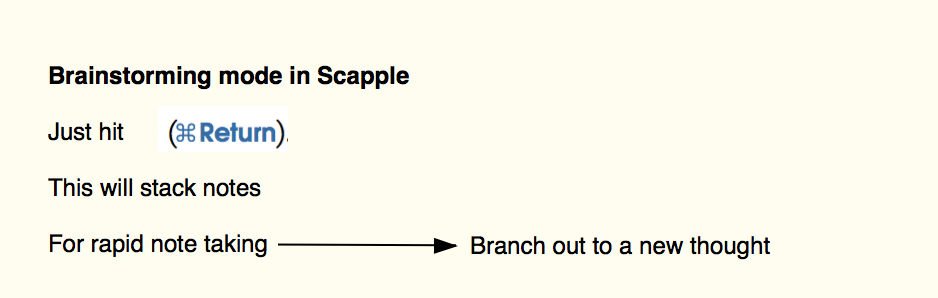
Then, by playing with colors, borders, images, I can easily cluster my thoughts. That’s the main advantage for me. In a mind mapping application, I may add notes but that is not the same. And in a typical note-taking tool like Evernote, I can’t move single thoughts around as I can in Scapple.
Basically, Scapple comes closest to a real notebook while having all the advantages of being software.
What is missing
Then there are a few “nice to have” features:
-
No convenient way to split large files into smaller ones. Once files become too big there is no easy way to organize them. It would be great if I could create a new Scapple file from selected some notes and then link to this file. It is possible to duplicate Scapple files and then delete the notes that are not needed but it’s cumbersome.
-
No library. Scapple files are isolated documents. I use DEVONthink to organize my files, but it would help to be able to organize files in folders and search across the whole library
-
Custom formatting. It is possible to create custom formats, but not across files
-
No icons. I can easily drag images into a note (see above) so this one is not that important, still, it would nice to have some default icons
Give it a try
Head over to the creators of Scapple and try the free trial: Scapple
Combining Scapple with other software
In a next post, I’m going to introduce you to the “other half” of my software setup: DevonThink. These two together comprise my main tools I do most of my work with. They work great together.
Thanks for reading
I hope this post was helpful for you. If you have comments, questions or found a bug please let me know, either in the comments below or contact me directly.